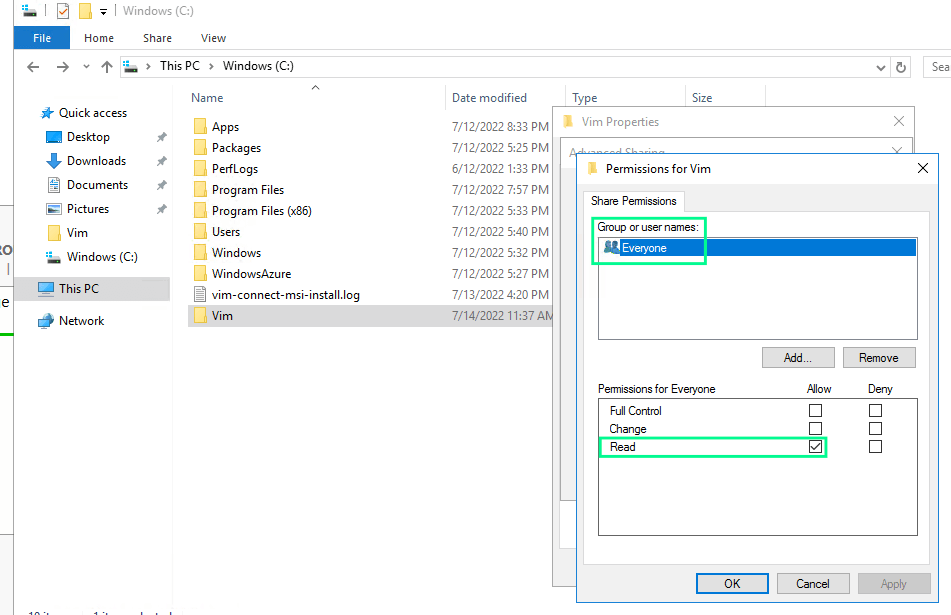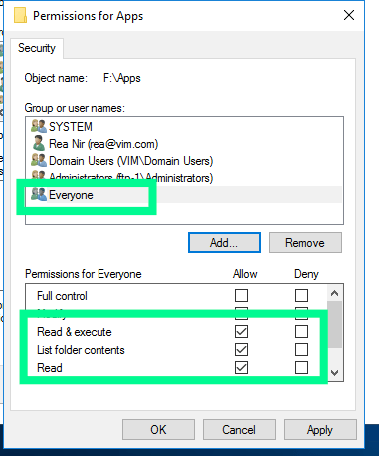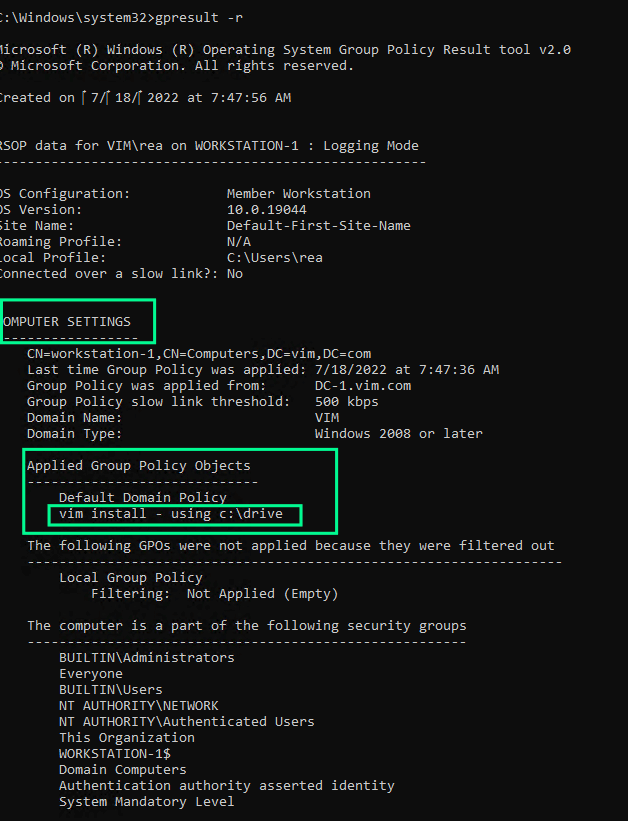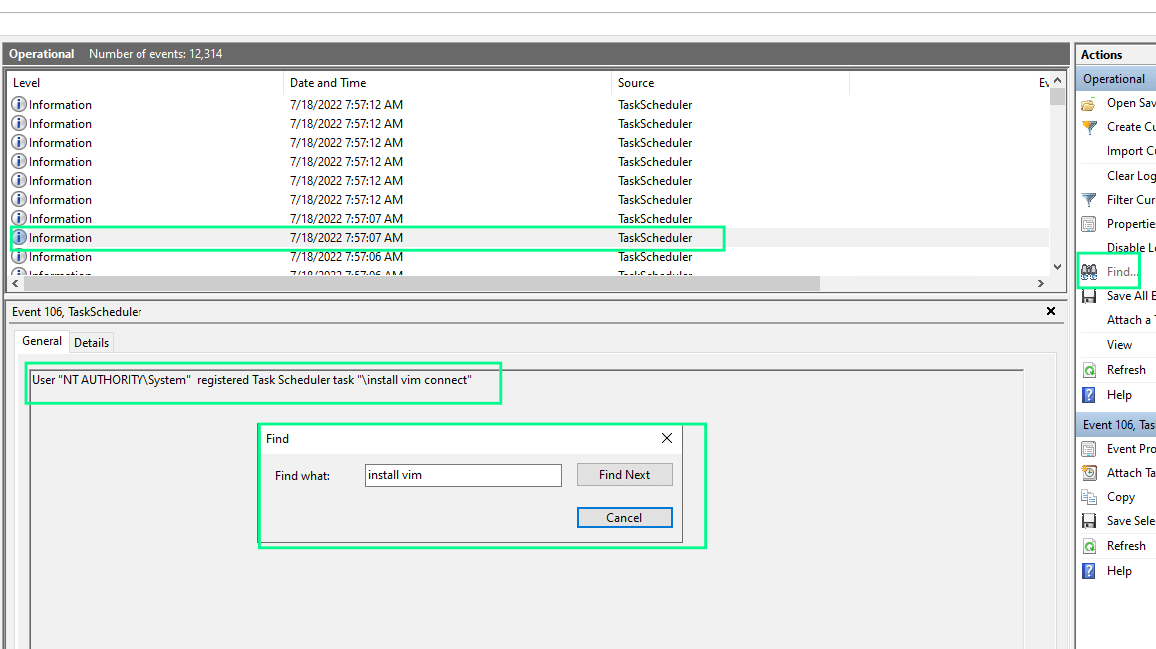Troubleshooting steps for GPO
- The network shared folder is inaccessible from a workstation/the script is not running due to permission
issues
A. Ensure the sharing permissions include “Everyone” and it has only read permissions
B. Ensure the security permissions for the shared folder include “Everyone” and that read &
execute, list, and read permissions are allowed.
- The GPO does not appear in the list when running gpresult-r
A. On the workstation, open CMD as admin and run gpresult -r (this will show which GPOs applied after
running gpupdate /force).
Notice the output under COMPUTER SETTINGS, if you do not see the GPO you created listed there, then it might mean that the GPO was not applied domain-wide on not under the right OU
B. Make sure you applied the policy to the right OU, or if you want to apply the policy domain-wide, make sure
you applied the policy right under the default
- Scheduled task is not running or not being create
A. Make sure you set the task to run as NT AUTHORITY\SYSTEM user
B. Double check that the GPO is Linked correctly (domain-wide or applied to the right OU)
C. To verify that the scheduled task was created and launched, open Event Viewer on the workstation and navigate
to Applications and Services Logs → Microsoft → WIndows → TaskScheduler → Operational
D. Click Find then type the name of the scheduled task you configured while configuring the GPO
E. You should now see find some logs about the task, go through them and see if you find a log that states:
“The NT AUTHORITY\System” registered Task Scheduler task “\task name” (as in the picture below)
- Note: After the MSI gets installed, It will generate an installation log called
vim-connect-msi-install.log on your C:\ drive (“C:\vim-connect-msi-install.log“)
You can check it for any errors.
If the log is not present, it could indicate an issue with the deployment.