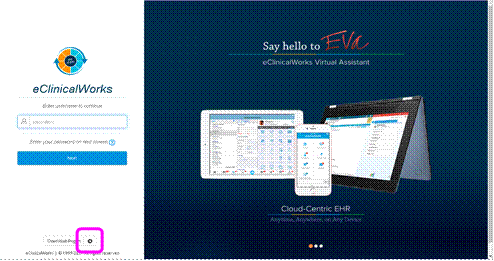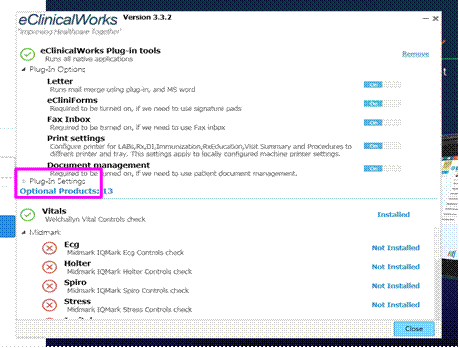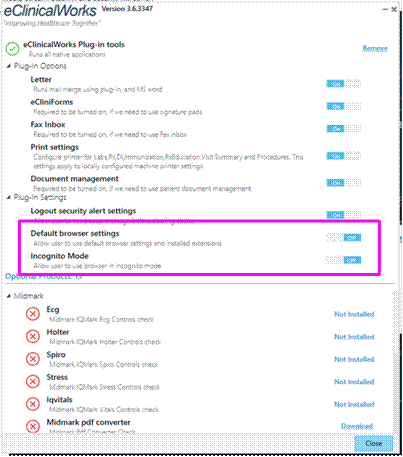Vim Connect for eCW Plug-in:
modify settings via script
If your organization is using the eCW plug-in to access eCW (as opposed to a standard browser window), you will need to adjust two settings to enable Vim Connect to run in the eCW plug-in, after installing the extension.
There are two relevant eCW plug-in settings for the Vim extension:
- “Default Browser Settings” – must be turned OFF
This setting affects the ability to run multiple plug-in sessions. If it is off – multiple sessions are enabled. - “Incognito Mode” – must be turned OFF
This setting makes each plug-in session run in incognito mode, where your installed extensions would not appear.
Follow the following steps
- Download the PowerShell script from this link: http://static.getvim.com/vim-connect/mod-ecw-settings-dual-window.ps1
- Open CMD with Admin permissions
- Type the following command and replace path\to\script with the path you saved the script:
powershell -ExecutionPolicy bypass -File path\to\script\mod_ecw_settings.ps1
All done!
* If the eCW plug-on was open during the process it will have to be closed and re-opened for the updated settings to apply.
If you want to verify that the settings were changed as expected:
- In the login screen, click the settings button
- In the settings menu, click to expand “Plug-in Settings”
- Verify that “Default browser settings” is set to OFF, and “Incognito Mode” is set to OFF