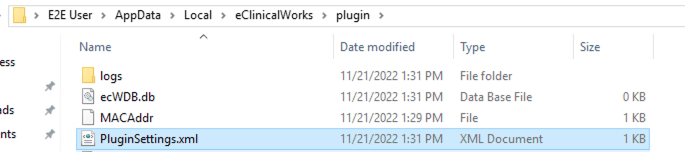Vim Connect for eCW Plug-in:
update settings by modifying PluginSettings.xml
If your organization is using the eCW plug-in to access eCW (as opposed to a standard browser window), you will need to adjust two settings to enable Vim Connect to run in the eCW plug-in, after installing the extension.
There are two relevant eCW plug-in settings for the Vim extension:
- “Default Browser Settings” – must be turned ON
This setting affects the ability to run multiple plug-in sessions. If it is off – multiple sessions are enabled. - “Incognito Mode” – must be turned OFF
This setting makes each plug-in session run in incognito mode, where your installed extensions would not appear.
In this guide, we’ll explain how to adjust these settings by replacing the PluginSettings.xml file for each user. Please note that this file exists for each windows user logged into the computer, meaning that if there are multiple users using the same computer they will all have to repeat this process.
Follow these steps:
- Create, or overwrite the existing, XML file “PluginSettings.xml” located at:
%localappdata%\eClinicalWorks\plugin\
- The updated content of the file should be as follows
<?xml version="1.0" encoding="UTF-8"?> <Products> <Product> <DisplayName>PopupMessageSetting</DisplayName> <IsLoadFromLocalData>false</IsLoadFromLocalData> <Message>Installed</Message> </Product> <Product> <DisplayName>DefaultBrowserSettings</DisplayName> <IsLoadFromLocalData>false</IsLoadFromLocalData> <Message>Installed</Message> </Product> <Product> <DisplayName>IncognitoMode</DisplayName> <IsLoadFromLocalData>false</IsLoadFromLocalData> <Message>Installed</Message> </Product> </Products> - Save the file. Repeat this process for each user using the computer.