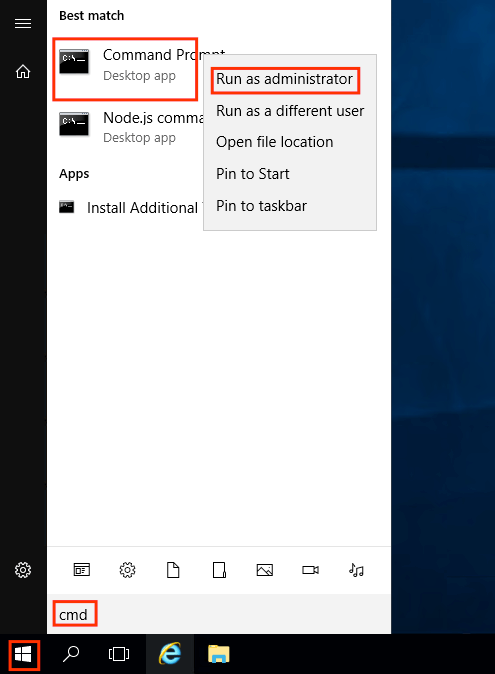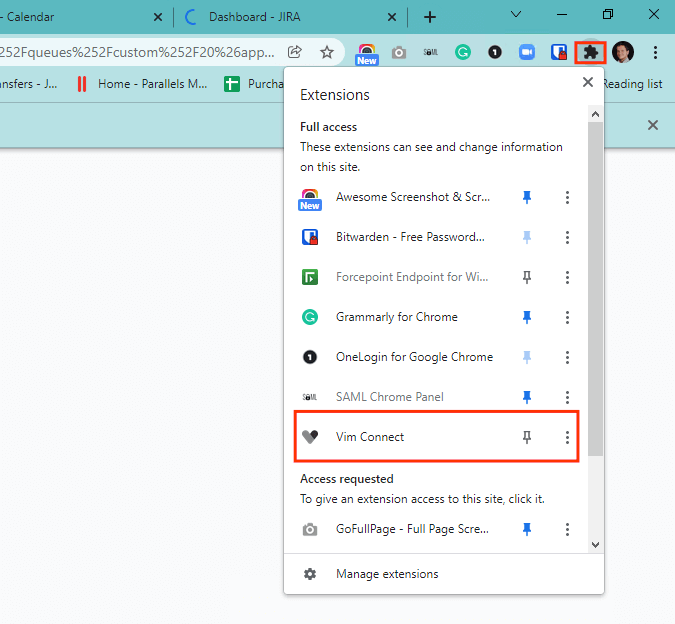Deploying Vim Connect extension
using a script
Vim Connect is Vim’s Chrome extension that enhances Electronic Medical Record (EMR) capabilities for provider organizations.
This guide will explain how to deploy Vim Connect on a single station using a simple command line in CMD.
The script adds a registry value that will trigger Chrome to automatically download and install the Vim Connect extension from the Google Chrome Web Store, for all user profiles.
Installation Steps:
- Click the Start Menu
- Search for CMD
- Right-click CMD and then click Run as administrator
- At the CMD window, type the following command:
reg add HKLM\SOFTWARE\Policies\Google\Chrome\ExtensionInstallForcelist /v 1 /t REG_SZ /d omnknjekenemjfemddhjojahkpkljpkm /f(you may copy this command but please make sure that it is only one line when pasting it)
- Press enter. You should see a message stating “the operation completed successfully“.
- If you have any open Chrome windows please exit all of them.
- Relaunch Chrome, and check that you can see the Vim Connect extension.
Uninstall
If necessary, you can uninstall the extension by opening a CMD window (as described in steps 1-3), and then typing the following command:
reg delete HKLM\SOFTWARE\Policies\Google\Chrome\ExtensionInstallForcelist /v 1 /f
* After typing the command, be sure to quit Chrome and relaunch it, if it was opened when you ran the script